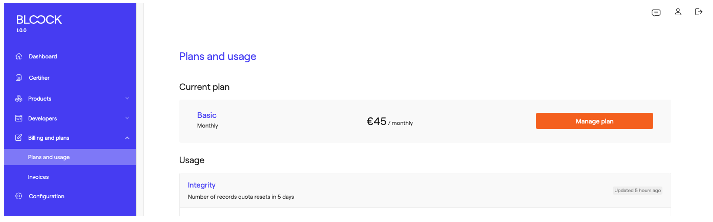Upgrade or downgrade subscription
You can upgrade or downgrade the subscription on BLOOCK at any time. BLOOCK offers different types of plans as mentioned above. Basic, Smart and Production are the three plans we currently have.
At the moment we do not have the option to change the recurrence of the plans, i.e. to change from monthly to annual or vice versa. It will be enabled soon. If you wish to make this change now please contact us.
The change of plan is done instantly. This means that when you change your plan you will automatically have the conditions of the new plan.
For both upgrades and downgrades there is a proration on the price for the unused time of the previous plan. In the case of an upgrade, you will be charged the difference with the price of the new plan. On the other hand, with a downgrade, the difference in price will be saved for the future (this aspect will be detailed later on). In the same way, when we acquire a new product (Add-on) it will work in the same way as an upgrade, and when we delete the product the same rules will apply as a downgrade.
Prorations
Changes to a plan such as upgrading or downgrading can result in prorated charges.
For example, if a customer upgrades from a 10 EUR per month plan to a 20 EUR option, they're charged prorated amounts for the time spent on each option. Assuming the change occurred halfway through the billing period, the customer is billed an additional 5 EUR: -5 USD for unused time on the initial price, and 10 EUR for the remaining time on the new price.
The current billing period's start and end times are used to calculate the cost of the subscription before and after the change.
Prorates are only applied for the fixed license of the plan.
How to make a plan change ?
The process for changing a plan is always the same. First of all, go to the Billing and plans section of the side menu and select the Plans and usage section. On this page under Current plan, you will see the plan you are currently contracted with. If you have Add-ons they will also appear on this page.
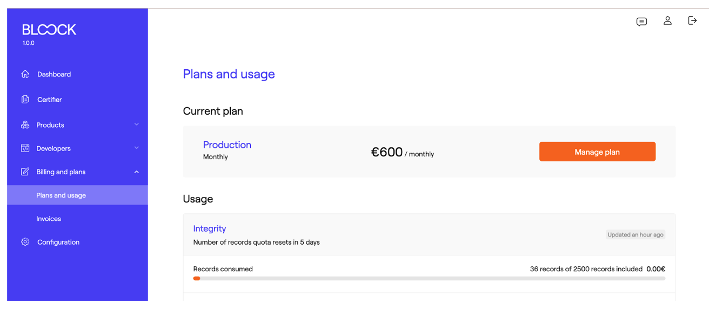
To change the plan or add new products (Add-ons) click on the Manage plan button.
Under Pick the plan that best fits to you, you can see the plan you are currently subscribed to, identified by a blue tag that says Current. In this example, you are subscribed to the Basic plan.
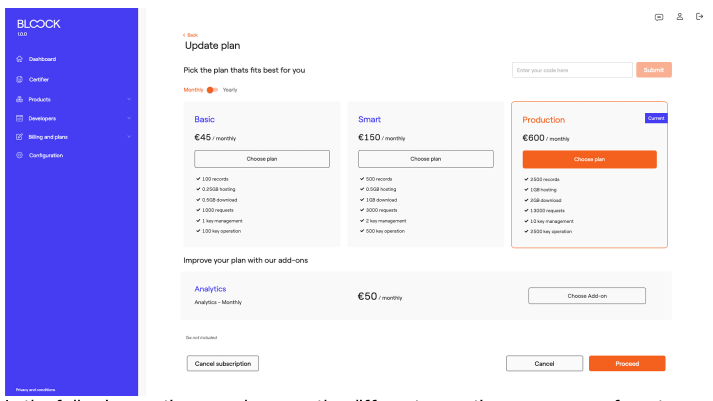
In the following sections we show you the different operations you can perform to improve your plan. For this purpose, we have divided How to upgrade and How to downgrade into two subsections.
How to upgrade
Learn how you can improve your plan in BLOOCK
In order to perform an upgrade operation, what must happen is that the change you want to make on your current plan must be of a higher price than the one you had before. The upgrade operations are applied immediately meaning that the change to the new plan and therefore to the new conditions will be applied at the moment.
There are three ways to upgrade: • Switch to a higher priced plan. • Adding a new product to the current plan (Add-on). • Switch to a higher priced plan and add a new product to the current plan (Add-on).
It is important to note that when we perform an upgrade operation you will be charged the amount of the new plan or product immediately. We recommend you to have updated your payment method. In the invoices section you will find the new invoice generated.
Switch to a higher priced plan
For the following example, let's start from the assumption that we have contracted a Basic plan. We want to upgrade to a Production plan. All we have to do is select the new plan and click on the Proceed button.
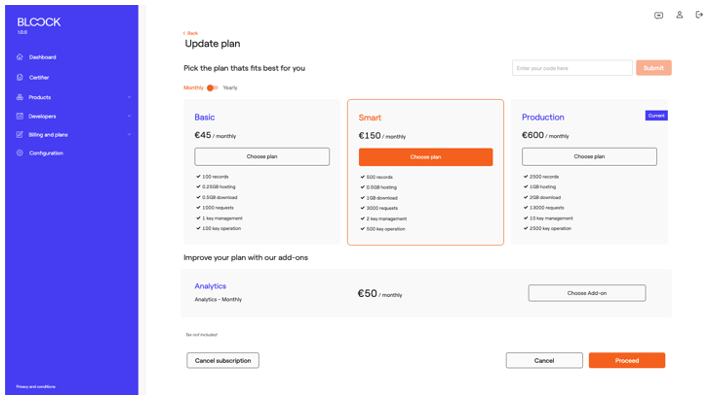
If the operation has been successful, then we will be redirected to the Current plan section and we will be able to see how our new plan has been updated.
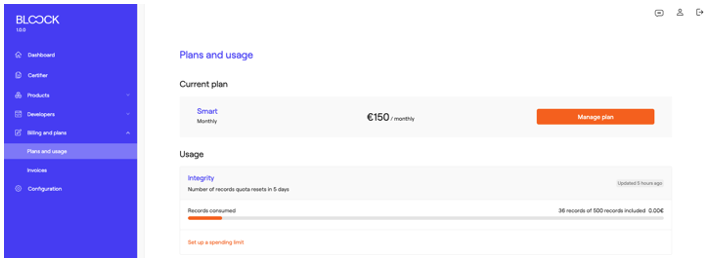
Switch to a higher priced plan and add a new product to the current plan (Add-on).
You can perform these two operations together, on the page to change plan, you can select the new plan and at the same time select a new product, it is totally flexible.
How to downgrade
Learn how you can downgrade your plan in BLOOCK To perform a downgrade operation, what must happen is that the change you want to make on your current plan must be of a lower price than the one you had before. Downgrade operations are applied immediately, which means that the change to the new plan and therefore to the new conditions will be applied immediately. There are three ways to downgrade: • Switch to a lower priced plan. It is important to take into account the following points in a downgrade operation: • Immediately the conditions of the new plan will be applied to you.
For example, I am currently subscribed to the Production plan. I have passed the 10,000 records that are included in the plan, with an overage of 1,000 records, so I have made 11,000 records in total. The overage in the Production plan has a cost of 0,18€ per record so I would have to pay an overage of 180€ (1.000 x 0,18). Now I want to downgrade to the Basic plan which includes only 500 records. In addition the overage per record is 0,30€. If I carry out the operation, the prorate is done, the money I have overpaid will be accumulated in the credit balance for invoices and now I will have an overage of 10.500 records, therefore, an overage price of 3.150€ (10.500 x 0,30).
The price is prorated, therefore the difference of time in which you will not use the superior plan and so with greater advantages, that money is accumulated in a credit balance for invoices. This means that the money is not refunded to you, but for the following invoices issued by BLOOCK it will be deducted from this saved credit. The following image shows an example of how an account balance item is applied to an invoice credit balance for a user. You can see the Applied balance banner appears.
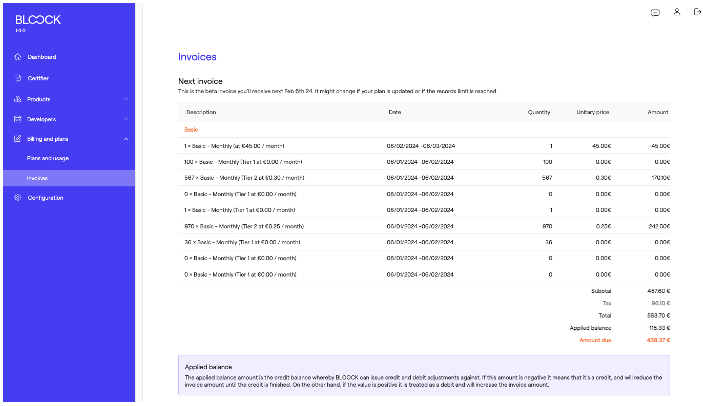
Switch to a lower priced plan
For the following example, let's start from the assumption that we have contracted a Production plan.
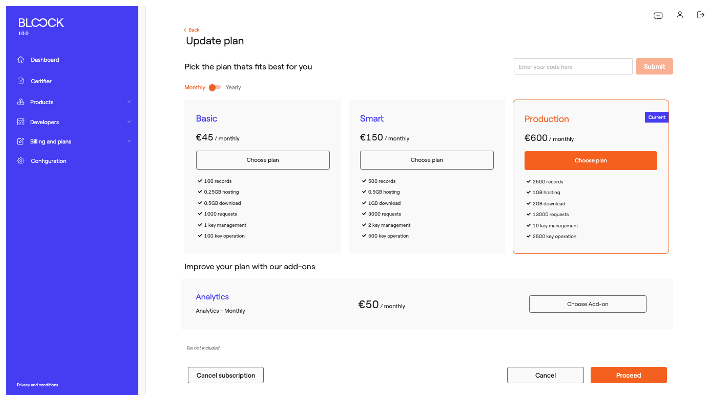
We want to downgrade to a Basic plan. All we have to do is select the new plan and click on the Proceed button.
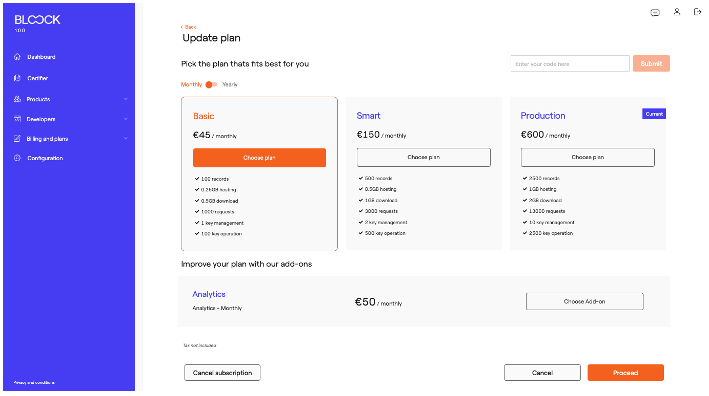
If the operation has been successful, then we will be redirected to the Current plan section and we will be able to see how our new plan has been updated.