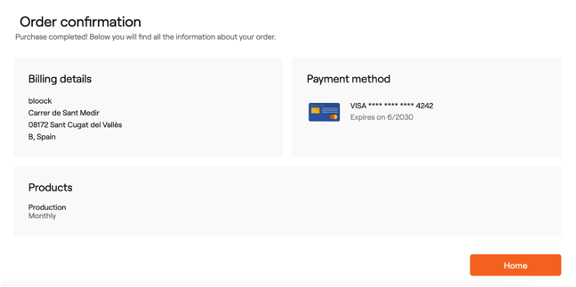Create a subscription
A guide on how to complete the purchase of a BLOOCK plan or subscription.
Step 1: Activate your account
To create a new subscription your account must be activated, to activate it go to the Home page and click on the Start button under the greeting message.
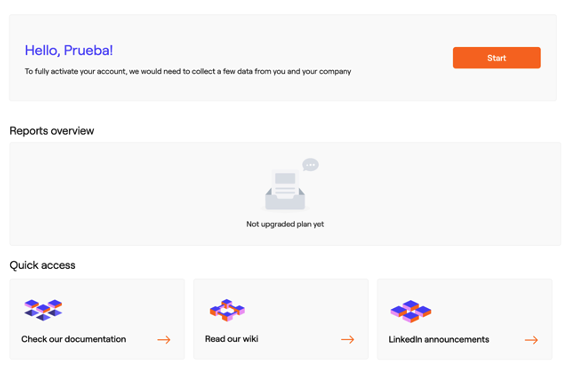
Press start button to start the plan.
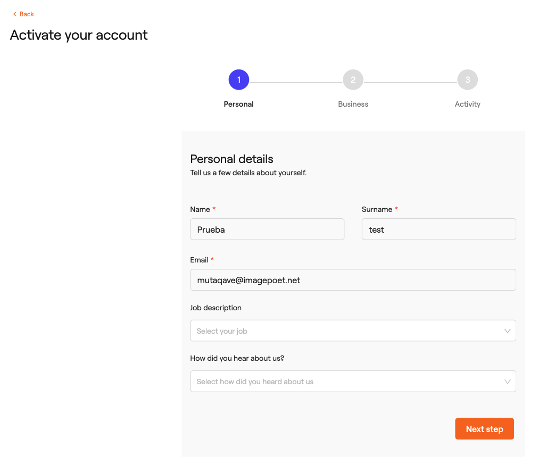
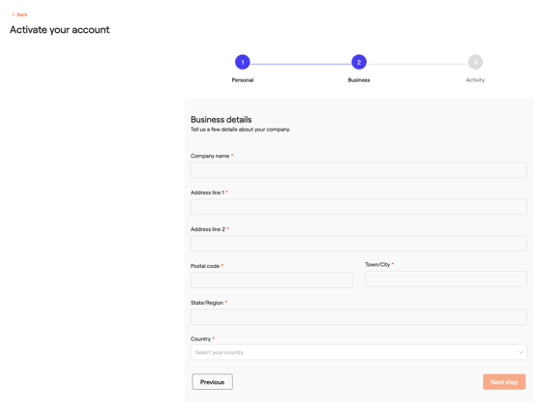
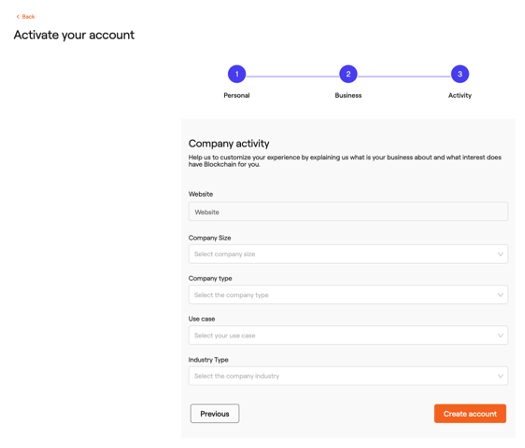
Once the steps are completed, create the account by pressing the create account button and when your account is activated you will be able to update your plan by clicking Update plan.
You can enjoy your trial plan by clicking on Use the free version. In this case your actions will be limited but you will be able to start using some of our products in a test environment. For example, you will be able to certify your messages using a test Api Key.
In the free plan the blockchain is an internal testing server that will act as a blockchain repository.
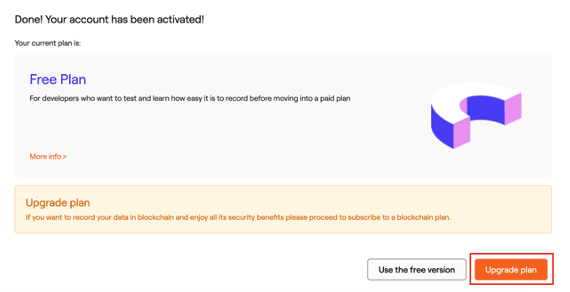
Step 2: Choose the plan that best suits your needs
To see what plans BLOOCK offers and the products it offers click here. Now you will have to first choose the plan you want (Basic, Smart and Production) and its recurrence (monthly or yearly). Then click on the Proceed button.
In case you have a customized plan, you will be able to enter your code on the top right in the Enter your code here box and click Submit.
You can use the switch to view the annual plans. If you subscribe to an annual plan you get a 10% discount.
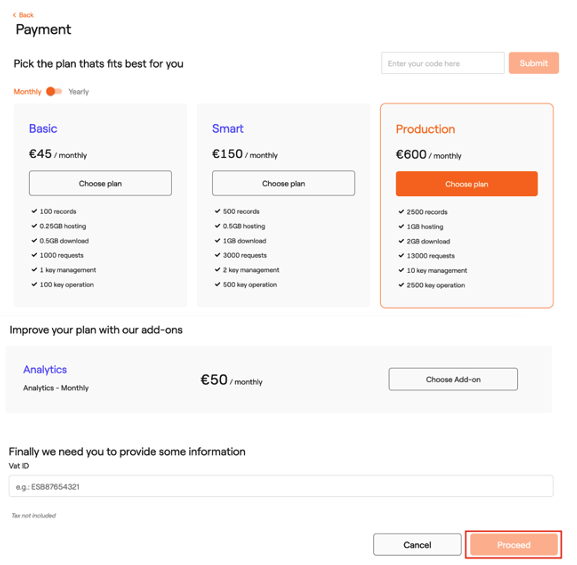
To activate the purchase process, you must finally provide the Vat ID.
Step 3: Proceed with payment
On the left side you will find all the information broken down for each product contracted with its respective price. At the end you will find the total price you will be charged including taxes. On the right side you have to fill in all the necessary information to make the payment. An email, the payment method (card or SEPA) and an associated address.
In case you are purchasing as a business you can enable the checkbox I'm purchasing as a business to enter the VAT related information.
Finally click on Subscribe button to complete the payment.
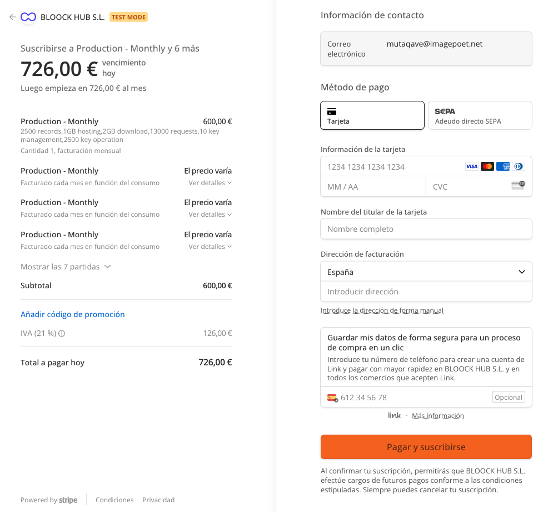
Step 4: Confirmation
The order confirmation will appear if the payment process has been completed successfully. From this moment you have a subscription with BLOOCK and you can start using all its products.